

Create Mosaic
Creating a mosaic is the process where individually captured frames are assembled into one large composite image of your sample. This task proceeds automatically with very little user guidance and interaction.
Procedure
After completing the 'Capture Frames' task, you may begin the 'Create Mosaic' task. 'Create Mosaic' is initiated by either:
In either case, you are presented with the following screen:
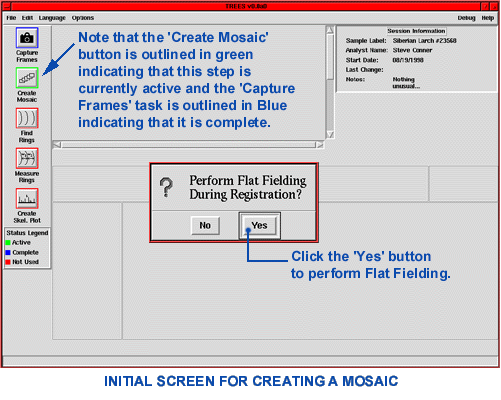
Creating the mosaic image is initiated automatically after you indicate whether to perform 'flat-fielding'. For practically all applications you will want to answer "Yes" to perform 'flat-fielding'.
When images are originally taken by a camera, it is normal for the illumination levels to vary significantly across an image. Specifically, images taken by the TREES system are much brighter in the center of the image than at the edges. Since the image edges are used to register one image to another, it is quite useful for the brightness to remain reasonably constant from one frame to the next and within each frame. The process of making the brightness uniform across each frame is called 'flat fielding'. This process automatically decreases the brightness of the center of the image and increases the brightness of the edges.
During the process of creating a mosaic, the TREES system will present you with various Progress Gauges indicating the status of the completion of the task. It is normal for the progress gauge to show different tasks as it proceeds. The following Progress Gauges are typical for a 'Create Mosaic' session:
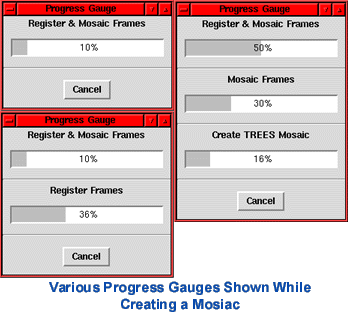
When the 'Create Mosaic' task is complete, you will see the following screen:
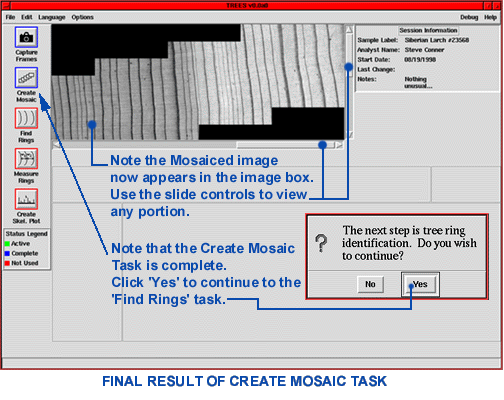
The mosaiced image is now available for you to view in the image display area of the main screen. The slide controls on the vertical and horizontal scroll bars may be used to view different parts of the composite image. The 'Create Mosaic' button is now outlined in blue indicating the task is complete.
The TREES system will ask if you wish to continue to the 'Find Rings' (e.g., tree ring identification) task. Clicking on the "Yes" button will initiate this task. If you answer 'No' , you will be shown a File->Save dialog and asked if you want to save the results of the current session.
Next Section - Find Rings
Previous Section - Capture Rings
Last Updated: May 1999
University of Arizona
Questions and Comments: trees@ece.arizona.edu
Digital Image Analysis Laboratory and
Laboratory for Tree Ring Research © 1999